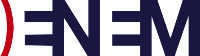SETUP Email
- From the Home screen, tap the Application button and then tap the Email icon. If this is your first email account, you will be presented with an email setup screen and can tap the Next button. Otherwise, press the Menu button, tap Accounts, press the Menu button, and tap Add account.
- Enter your entire email address (e.g., myname@mydomain.com) and in the second box
- Enter the password associated with your email account.
- Tap the Manual setup button
- Tap the IMAP button and enter the following information in the fields provided:
Username—Enter your entire email address (e.g., myname@mydomain.com).
Password—Enter the password associated with your email account.
IMAP server—Enter the secure server name: mail.mydomain.com
Port—Enter the secure port number: 993 Security type—Select SSL (always) - Tap the Next button. The device will connect to the internet and check your incoming settings.
- On the Outgoing server settings screen, enter the following information in the fields provided:
SMTP server—Enter the secure server name: mail.mydomain.com
Port—Enter the secure port number: 587 Security type—Select SSL (always)
Tap the Require sign-in checkbox - Tap the Next button and the device will connect to the internet and check your outgoing settings.
- On the Account options screen, make changes, as desired.
- Tap the Next button.
- On the Set up email screen, enter your name in the Type your name field (this is the name that will be displayed in the From field of email messages you send)
- Tap the Done button
Android is now configured to receive e-mail throughIMAP and send mail through the Kerio Connect SMTP server